如何用眼睛来控制鼠标?一种基于单一前向视角的机器学习眼睛姿态估计方法。在此项目中,每次单击鼠标时,我们都会编写代码来裁剪你们的眼睛图像。使用这些数据,我们可以反向训练模型,从你们您的眼睛预测鼠标的位置。在开始项目之前,我们需要引入第三方库。
# For monitoring web camera and performing image minipulations
import cv2
# For performing array operations
import numpy as np
# For creating and removing directories
import os
import shutil
# For recognizing and performing actions on mouse presses
from pynput.mouse import Listener
首先让我们了解一下Pynput的Listener工作原理。pynput.mouse.Listener创建一个后台线程,该线程记录鼠标的移动和鼠标的点击。这是一个简化代码,当你们按下鼠标时,它会打印鼠标的坐标:
from pynput.mouse import Listener
def on_click(x, y, button, pressed):
"""
Args:
x: the x-coordinate of the mouse
y: the y-coordinate of the mouse
button: 1 or 0, depending on right-click or left-click
pressed: 1 or 0, whether the mouse was pressed or released
"""
if pressed:
print (x, y)
with Listener(on_click = on_click) as listener:
listener.join()
现在,为了实现我们的目的,让我们扩展这个框架。但是,我们首先需要编写裁剪眼睛边界框的代码。我们稍后将在on_click函数内部调用此函数。我们使用Haar级联对象检测来确定用户眼睛的边界框。你们可以在此处下载检测器文件,让我们做一个简单的演示来展示它是如何工作的:
import cv2
# Load the cascade classifier detection object
cascade = cv2.CascadeClassifier("haarcascade_eye.xml")
# Turn on the web camera
video_capture = cv2.VideoCapture(0)
# Read data from the web camera (get the frame)
_, frame = video_capture.read()
# Convert the image to grayscale
gray = cv2.cvtColor(frame, cv2.COLOR_BGR2GRAY)
# Predict the bounding box of the eyes
boxes = cascade.detectMultiScale(gray, 1.3, 10)
# Filter out images taken from a bad angle with errors
# We want to make sure both eyes were detected, and nothing else
if len(boxes) == 2:
eyes = []
for box in boxes:
# Get the rectangle parameters for the detected eye
x, y, w, h = box
# Crop the bounding box from the frame
eye = frame[y:y + h, x:x + w]
# Resize the crop to 32x32
eye = cv2.resize(eye, (32, 32))
# Normalize
eye = (eye - eye.min()) / (eye.max() - eye.min())
# Further crop to just around the eyeball
eye = eye[10:-10, 5:-5]
# Scale between [0, 255] and convert to int datatype
eye = (eye * 255).astype(np.uint8)
# Add the current eye to the list of 2 eyes
eyes.append(eye)
# Concatenate the two eye images into one
eyes = np.hstack(eyes)
现在,让我们使用此知识来编写用于裁剪眼睛图像的函数。首先,我们需要一个辅助函数来进行标准化:
def normalize(x):
minn, maxx = x.min(), x.max()
return (x - minn) / (maxx - minn)
这是我们的眼睛裁剪功能。如果发现眼睛,它将返回图像。否则,它返回None:
def scan(image_size=(32, 32)):
_, frame = video_capture.read()
gray = cv2.cvtColor(frame, cv2.COLOR_BGR2GRAY)
boxes = cascade.detectMultiScale(gray, 1.3, 10)
if len(boxes) == 2:
eyes = []
for box in boxes:
x, y, w, h = box
eye = frame[y:y + h, x:x + w]
eye = cv2.resize(eye, image_size)
eye = normalize(eye)
eye = eye[10:-10, 5:-5]
eyes.append(eye)
return (np.hstack(eyes) * 255).astype(np.uint8)
else:
return None
现在,让我们来编写我们的自动化,该自动化将在每次按下鼠标按钮时运行。(假设我们之前已经root在代码中将变量定义为我们要存储图像的目录):
def on_click(x, y, button, pressed):
# If the action was a mouse PRESS (not a RELEASE)
if pressed:
# Crop the eyes
eyes = scan()
# If the function returned None, something went wrong
if not eyes is None:
# Save the image
filename = root + "{} {} {}.jpeg".format(x, y, button)
cv2.imwrite(filename, eyes)
现在,我们可以回忆起pynput的实现Listener,并进行完整的代码实现:
import cv2
import numpy as np
import os
import shutil
from pynput.mouse import Listener
root = input("Enter the directory to store the images: ")
if os.path.isdir(root):
resp = ""
while not resp in ["Y", "N"]:
resp = input("This directory already exists. If you continue, the contents of the existing directory will be deleted. If you would still like to proceed, enter [Y]. Otherwise, enter [N]: ")
if resp == "Y":
shutil.rmtree(root)
else:
exit()
os.mkdir(root)
# Normalization helper function
def normalize(x):
minn, maxx = x.min(), x.max()
return (x - minn) / (maxx - minn)
# Eye cropping function
def scan(image_size=(32, 32)):
_, frame = video_capture.read()
gray = cv2.cvtColor(frame, cv2.COLOR_BGR2GRAY)
boxes = cascade.detectMultiScale(gray, 1.3, 10)
if len(boxes) == 2:
eyes = []
for box in boxes:
x, y, w, h = box
eye = frame[y:y + h, x:x + w]
eye = cv2.resize(eye, image_size)
eye = normalize(eye)
eye = eye[10:-10, 5:-5]
eyes.append(eye)
return (np.hstack(eyes) * 255).astype(np.uint8)
else:
return None
def on_click(x, y, button, pressed):
# If the action was a mouse PRESS (not a RELEASE)
if pressed:
# Crop the eyes
eyes = scan()
# If the function returned None, something went wrong
if not eyes is None:
# Save the image
filename = root + "{} {} {}.jpeg".format(x, y, button)
cv2.imwrite(filename, eyes)
cascade = cv2.CascadeClassifier("haarcascade_eye.xml")
video_capture = cv2.VideoCapture(0)
with Listener(on_click = on_click) as listener:
listener.join()
运行此命令时,每次单击鼠标(如果两只眼睛都在视线中),它将自动裁剪网络摄像头并将图像保存到适当的目录中。图像的文件名将包含鼠标坐标信息,以及它是右击还是左击。
这是一个示例图像。在此图像中,我在分辨率为2560×1440的监视器上在坐标(385,686)上单击鼠标左键:

级联分类器非常准确,到目前为止,我尚未在自己的数据目录中看到任何错误。现在,让我们编写用于训练神经网络的代码,以给定你们的眼睛图像来预测鼠标的位置。
import numpy as np
import os
import cv2
import pyautogui
from tensorflow.keras.models import *
from tensorflow.keras.layers import *
from tensorflow.keras.optimizers import *
现在,让我们添加级联分类器:
cascade = cv2.CascadeClassifier("haarcascade_eye.xml")
video_capture = cv2.VideoCapture(0)
正常化:
def normalize(x):
minn, maxx = x.min(), x.max()
return (x - minn) / (maxx - minn)
捕捉眼睛:
def scan(image_size=(32, 32)):
_, frame = video_capture.read()
gray = cv2.cvtColor(frame, cv2.COLOR_BGR2GRAY)
boxes = cascade.detectMultiScale(gray, 1.3, 10)
if len(boxes) == 2:
eyes = []
for box in boxes:
x, y, w, h = box
eye = frame[y:y + h, x:x + w]
eye = cv2.resize(eye, image_size)
eye = normalize(eye)
eye = eye[10:-10, 5:-5]
eyes.append(eye)
return (np.hstack(eyes) * 255).astype(np.uint8)
else:
return None
让我们定义显示器的尺寸。你们必须根据自己的计算机屏幕的分辨率更改以下参数:
# Note that there are actually 2560x1440 pixels on my screen
# I am simply recording one less, so that when we divide by these
# numbers, we will normalize between 0 and 1. Note that mouse
# coordinates are reported starting at (0, 0), not (1, 1)
width, height = 2559, 1439
现在,让我们加载数据(同样,假设你们已经定义了root)。我们并不在乎是单击鼠标右键还是单击鼠标左键,因为我们的目标只是预测鼠标的位置:
filepaths = os.listdir(root)
X, Y = [], []
for filepath in filepaths:
x, y, _ = filepath.split(' ')
x = float(x) / width
y = float(y) / height
X.append(cv2.imread(root + filepath))
Y.append([x, y])
X = np.array(X) / 255.0
Y = np.array(Y)
print (X.shape, Y.shape)
让我们定义我们的模型架构:
model = Sequential()
model.add(Conv2D(32, 3, 2, activation = 'relu', input_shape = (12, 44, 3)))
model.add(Conv2D(64, 2, 2, activation = 'relu'))
model.add(Flatten())
model.add(Dense(32, activation = 'relu'))
model.add(Dense(2, activation = 'sigmoid'))
model.compile(optimizer = "adam", loss = "mean_squared_error")
model.summary()
这是我们的摘要:
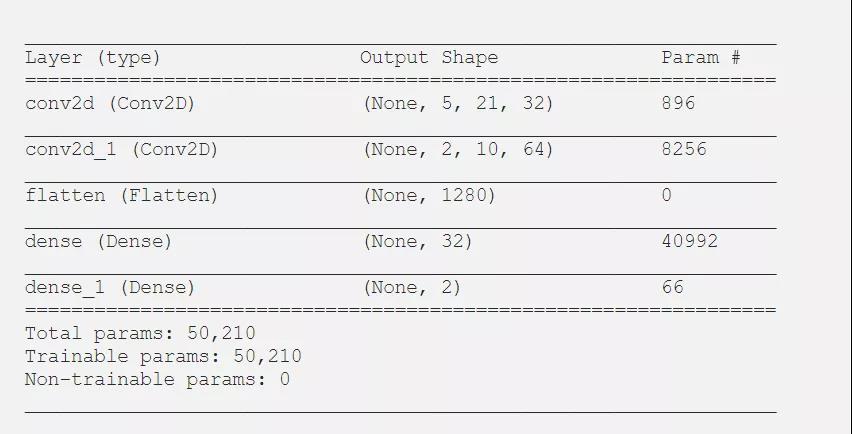
接下来的任务是训练模型。我们将在图像数据中添加一些噪点:
epochs = 200
for epoch in range(epochs):
model.fit(X, Y, batch_size = 32)
现在让我们使用我们的模型来实时移动鼠标。请注意,这需要大量数据才能正常工作。但是,作为概念证明,你们会注意到,实际上只有200张图像,它确实将鼠标移到了你们要查看的常规区域。当然,除非你们拥有更多的数据,否则这是不可控的。
while True:
eyes = scan()
if not eyes is None:
eyes = np.expand_dims(eyes / 255.0, axis = 0)
x, y = model.predict(eyes)[0]
pyautogui.moveTo(x * width, y * height)
这是一个概念证明的例子。请注意,在进行此屏幕录像之前,我们只训练了很少的数据。这是我们的鼠标根据眼睛自动移动到终端应用程序窗口的视频。就像我说的那样,这很容易,因为数据很少。有了更多的数据,它有望稳定到足以以更高的特异性进行控制。仅用几百张图像,你们就只能将其移动到注视的整个区域内。另外,如果在整个数据收集过程中,你们在屏幕的特定区域(例如边缘)都没有拍摄任何图像,则该模型不太可能在该区域内进行预测。
版权所有:转自OpenCV学堂
 酷客网
酷客网


评论前必须登录!
注册